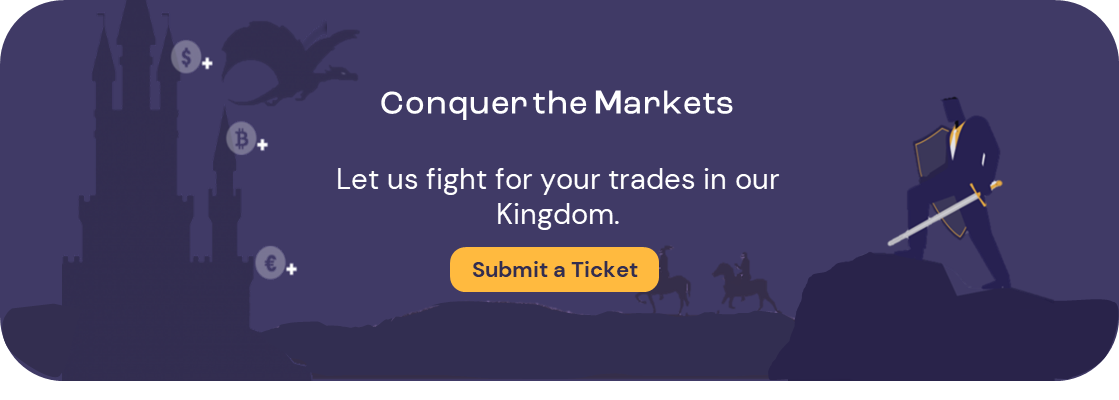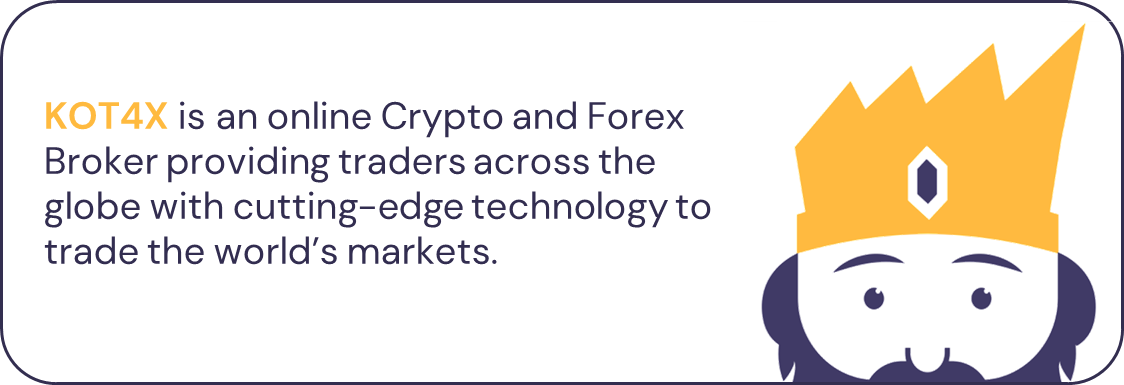
Learn how to manage your trades like a pro with the following steps:
 After opening a trade, go to the top of the screen and click on the Positions button.
After opening a trade, go to the top of the screen and click on the Positions button.
 You’ll be able to view your Margin, Equity, Profit & Loss, and any active trades you have.
You’ll be able to view your Margin, Equity, Profit & Loss, and any active trades you have.
 Under the Margin information, you’ll find the following buttons:
Under the Margin information, you’ll find the following buttons:
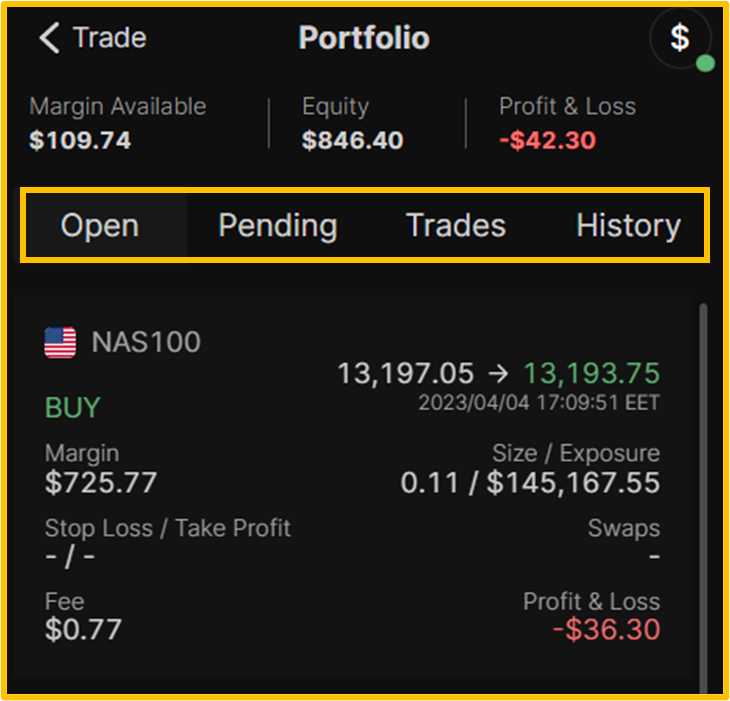
- Open (displays open trades and their data),
- Pending (shows pending orders and their data),
- Trades (displays all executed trades, including open, pending, and closed),
- History (shows only closed trades).

Clicking on an open trade will reveal the following Icons:
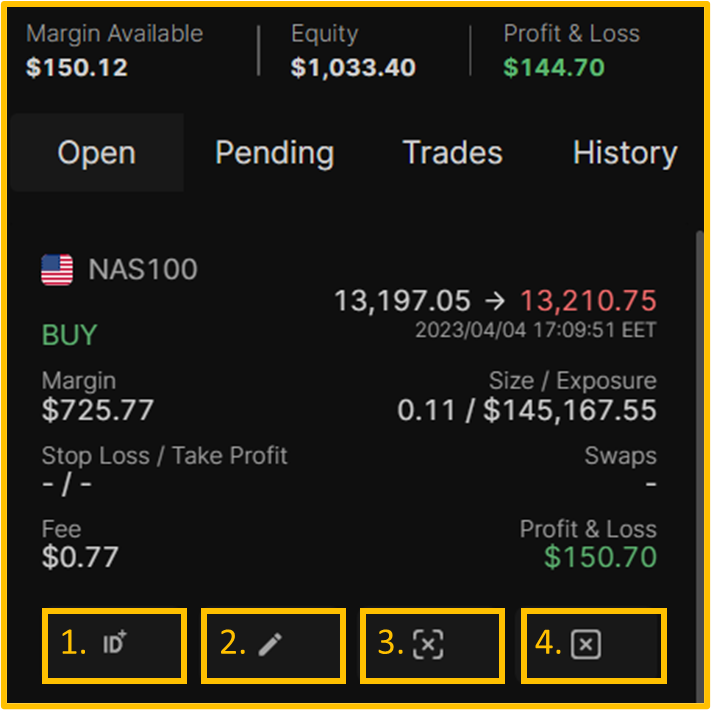
- Copy Trade ID button (to copy a trade ID),
- Edit Trade Button (to edit your Stop Loss and Take Profit),
- Partially Close Trade Button (to partially close some lots on a trade),
- Close Trade Button (to fully close your trade).

Note that when closing a trade, a pop-up box will usually appear to confirm the action. However, if you have one-click trading enabled, no confirmation messages will appear.

Did you find it helpful?
YesNo