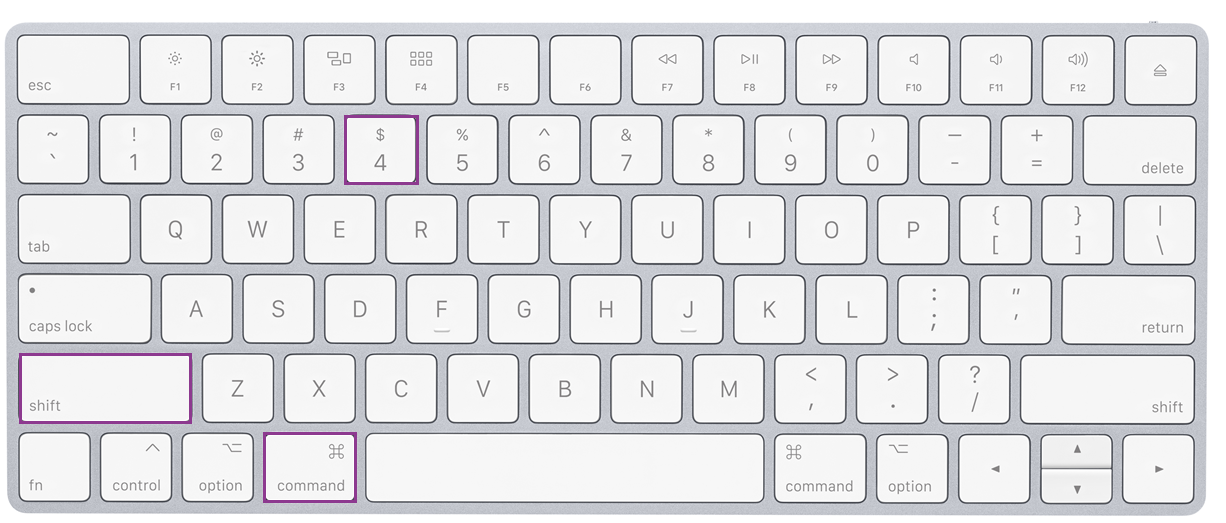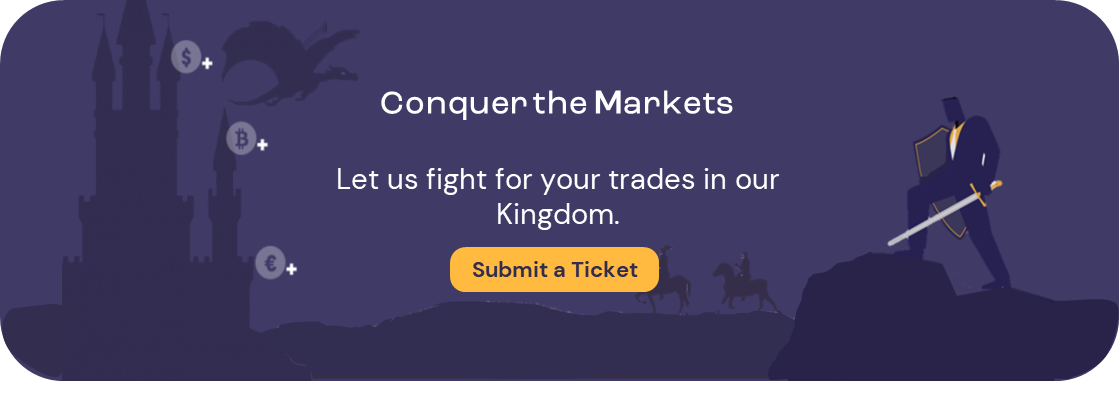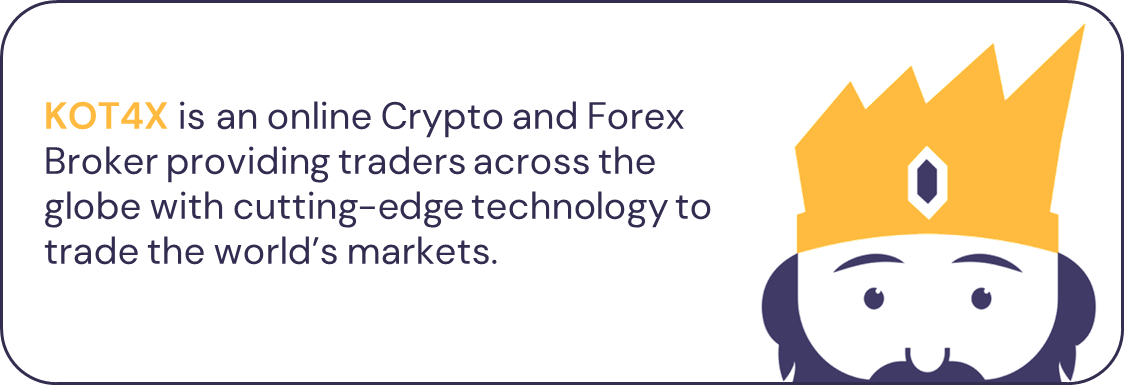
Screenshots are a perfect way to communicate an issue clearly. By providing a screenshot, we are able to identify any errors that you may have not noticed.

Windows
You can capture the window you are working in by holding the Alt and PrtScrn keys together. Paste the document onto Paint or a Microsoft application and save accordingly.
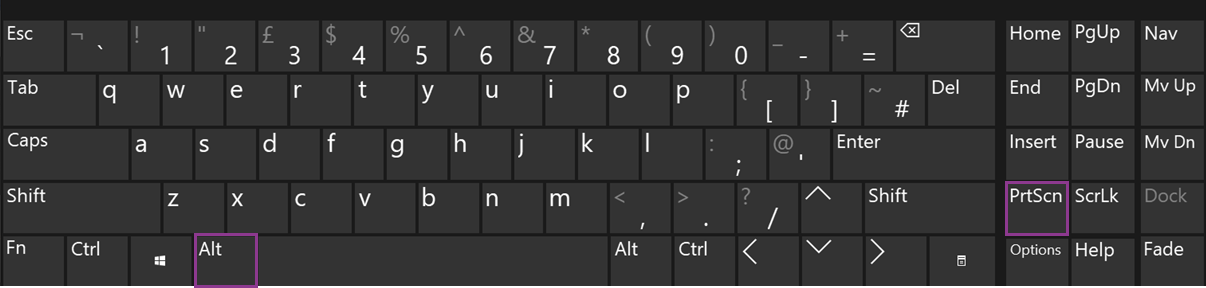
You may also use the Snipping tool to select a certain area. Open the tool and click on New. Select the area you need an image of and click on the Save icon.
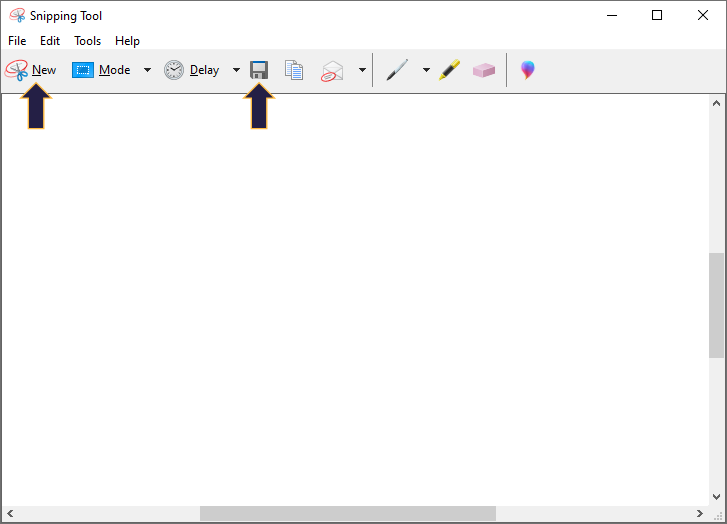
 iPhone
iPhone
Capture an image of the screen by holding the Side button and the Home or Volume Up button.
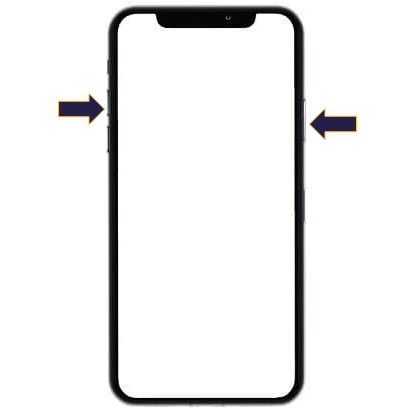
 Android
Android
Capture an image of the screen by holding the Home button and the Volume Down button.
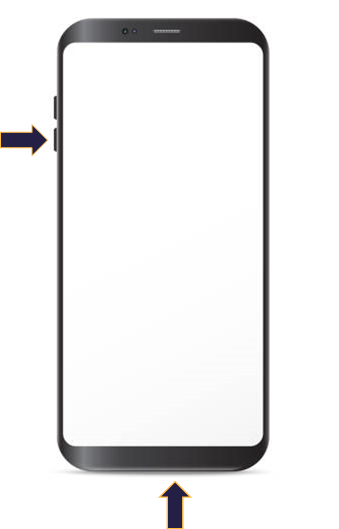

Mac
Similar to the Snipping Tool, you can capture a portion of your screen by holding the Shift, Command, and 4 buttons together. Drag the crosshair to select the area. If you need to move the selection, press and hold the space bar while dragging. Release your mouse to save the image on your desktop.